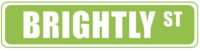If you are looking to add a new tab and ad campaign to your facebook fan page in order to get more viewers to "LIKE" your page keep reading. It is pretty simple to do so let's get started. First you need to open up facebook and type into your facebook search bar "Static Iframe Tab." It will then show you a page that says "Add a Custom Page Tab to your Facebook Page" click the green bar that says "Install Page Tab." Continue by clicking "Add Tab" then choose which of your pages you would like to add the new tab. Go ahead and click "Add." You will then be directed to your "Tab Settings." This is where you will add all your information for the new tab. You can have both fans and non-fans few this tab's information or make it so only people that "Like" your page can view the information. For example, if you have free information or products that you want to give away to people in order to get more "Like"s you can set it up so that they see a page with instructions on liking your page and what they will get if they become a fan. If you want people to Like your page first you will need to change the line that says Fan-Gate (Non-Fan Page Source): to a URL, image or html depending on what content you will be adding to the page. I usually use a mix of html and an image. For this example, we will use just an image. Here are the steps to add an image and get your tab up and running:
1. Go to Page Source: URL Redirect Image HTML (click on IMAGE) Add the image that you want your "FANS" (those that have already liked your page) to view. The wording for this ad would be something like, "Thanks for 'liking' our page, download our freebie…" Your campaign ad must be no larger than 810px wide by 1200px tall and a file size of 400kb or less.
2. "Choose File" add image of your ad here.
Next, you will need to create an ad for those that have not yet liked your page. This needs to be something with enough incentive for someone to "like" your page such as a freebie of some sort. Once you have designed your add campaign follow the steps below:
3. Go to Fan-Gate (Non-Fan Page Source): Off URL Image HTML
4. "Choose File" add image of your ad here.
After you have uploaded both files for fans and non-fans, you will need to create a tab image so that you can invite your viewers to see this page. Your tab image needs to be 111px wide by 74px tall. Here's an example of a tab image.
Then follow these two steps:
5. Add the name you want your tab to be called next to Tab Name: _______
6. Add your custom tab image where it says "Tab Image: Change Tab Image" your image must be 111px wide by 74px tall.
If you are giving away something to be downloaded once your viewer likes your page just add the URL link to where you have the information stored online.
7. Type in where your download source is located next to "Link Image to URL:" under Page Source.
Once you had added both campaigns and your tab, you are ready to "Save Settings" on the bottom right green button. You are done! Test out your page by clicking on the "View Tab" at the top right of the page and switch between "View Page as Non-Fan" and as a Fan to make sure you are set up correctly.
Here's is an example of an ad we just posted to our facebook page. You can see the custom tab at the top.